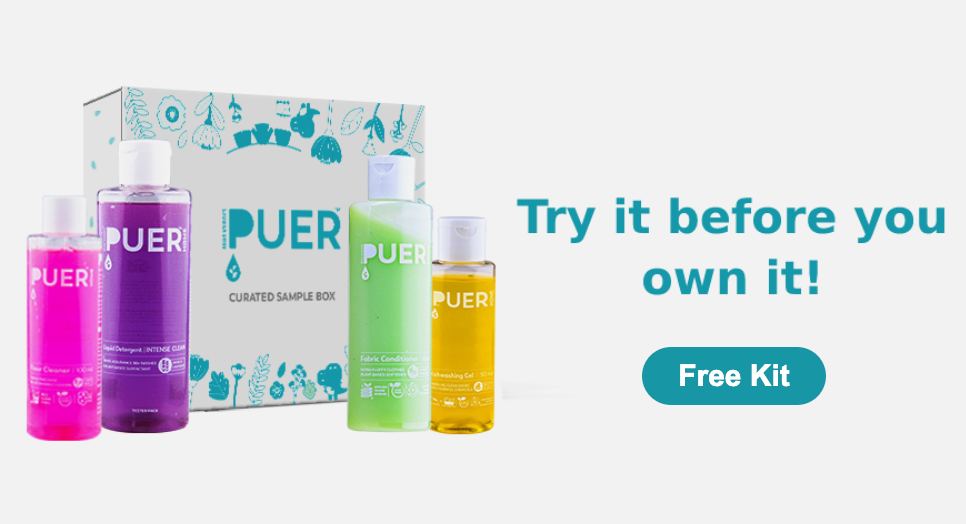How to install JioTV App in Smart TV
[Method] How to Install JioTv App on Fire Tv Stick, Smart Tv, Pc Using Kodi
Freebies, Free Sample in India –JioTV on PC, JioTV on Kodi TV, and JioTV on Smart TV — Jio SIM card subscribers may access practically all prominent cable TV channels for free on their mobile devices with JioTV. You guys can claim your Free Sample In India products from our blog and Telegram Channel. However, we’re going to walk you through using the JIO TV app on a PC or smart TV today. The Kodi TV app will be used for this. We have tried & tested this strategy. Check out the entire article.
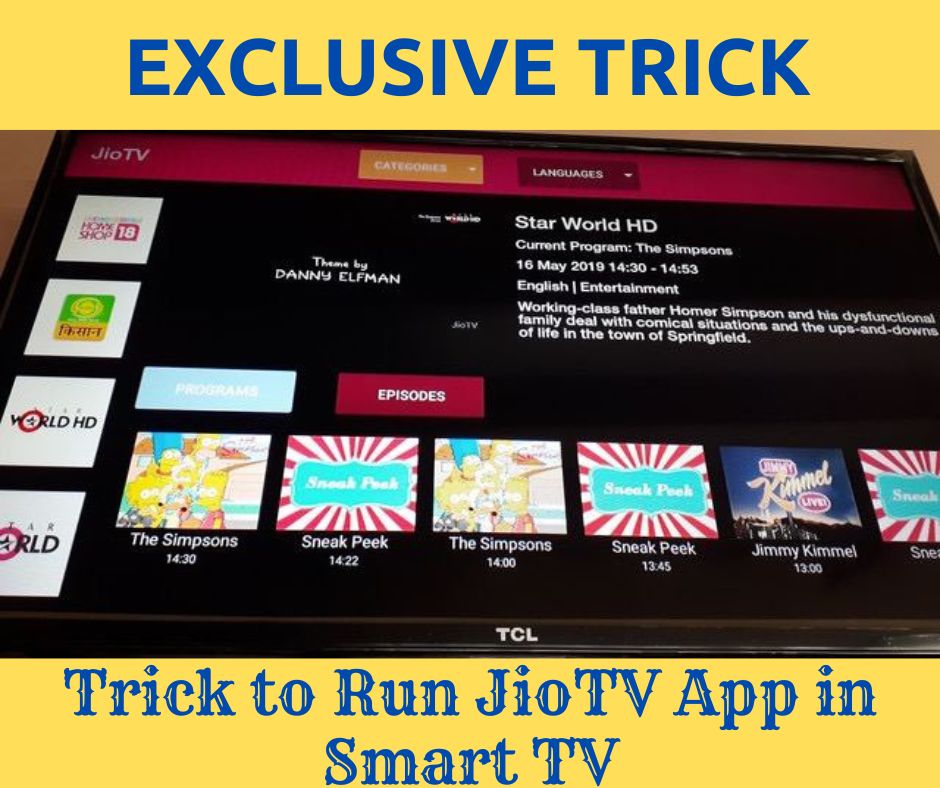
By Applying This Technique: The Following Can Be Accomplished
- On an Android smart TV, you can install the JioTV app.
- The JioTV App may be installed on a FireTV Stick.
- Installing the JioTV app on a non-smart TV can be done with media sharing devices such as Google Chromecast and FireTV.
- The JioTV App Can Be Installed on a Computer
You may get the right response to the question, “How To Use Jio TV Using Kodi On Fire TV Stick?” here. The question, “How To Install Jio TV On Kodi Fire TV Stick?” will be perfectly answered for you.
This is a functional way to watch Fire TV Stick free channels on any smart TV. See all the information about the Fire TV Stick Live Streaming App and the Smart TV Live Streaming Apps in this post.
What is Kodi Media Center Add On Service ? :
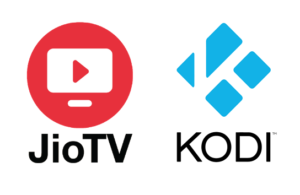
The Kodi Media Center App is an Open Media Service App that enables users to perform a variety of operations on smart devices such as tablets, Fire TV sticks, and Android devices. Kodi Media Player is an entertainment portal for digital media and open source, cross-platform software media player. Kodi Player supports streaming from any online source, but Jio TV is the most recommended option for streaming live TV channels. Read the complete article and discover how to use Jio TV with Kodi on a Fire TV Stick.
Requirements To Install JioTV App On Kodi Fire TV Stick :
- Jio Account Via Email and Password (Mobile Login Potentially Ineffective)
- Source of Kodi Media Player Kodi BotAllen Repository
- Two minutes for setup and, last but not least, an unquestionably intelligent device!
[New Trick] How To Install JioTV App In Android TV, Fire TV Stick Using Kodi App ? :
Get these apps:
The Offline APK File for Kodi Matrix
Or
Updated Kodi Nexus (Google Play link)
Users of desktop computers or laptops:
Install the Windows Version
packa.zip plugin.video.jiotv-2.0.19.
1. To get Kodi on your Android TV, head over to the Play Store and install the program.
2. Open the Kodi app and go to the left side of the screen to find the “Add-ons” tab.
3. Locate the “Package Installer” icon in the upper left corner of your screen and click on it.
4. Following the prompts, choose “Install from Repository” and then “Kodi Add-on Repository.”
5. To find “VideoPlayer InputStream,” scroll down the list.
6. After that, find “InputStream Adaptive” and hit the “Install” button.
7. Return to the Kodi main menu and select “Add-ons” once the installation is finished.
8. Choose “VideoPlayer InputStream” from the “My Add-ons” menu.
9. After you find “InputStream Adaptive,” click “Enable.”
10. Return to the main menu of Kodi and select “Add-ons” once more.
11. Following the prompts, choose “Install from Repository” and then “Kodi Add-on Repository.”
12. Find “PVR Clients” at the bottom of the list.
13. After that, choose “PVR IPTV Simple Client” and hit “Install.“
14. Press “Configure” after the installation is finished, and then choose “M3U Play List URL.”
15. After you’ve entered the URL of the Jio TV M3U playlist, click “OK.”
16. After you’ve clicked “Enable,” click “OK” once more.
17. Press “TV” on the Kodi main menu to return to the Jio TV channel list.
I’m done! It should now be possible to use the Kodi software on your Android TV to stream Jio TV channels.
Thanks to Coach DJS’s YouTube channel for the trick (for more like it, subscribe!).
Install JioTV In Android TV [Full Guide Video]
Install JioTV App In Smart TV Using Kodi App
This trick has worn out and is no longer effective.
1. You can start by downloading Kodi Media Player from the Play Store on any of your smart devices.
2. Once you’ve got Kodi TV open on your smart device or Fire TV Stick, make sure to allow all permissions.
3. Choose the File Manager icon from the Dashboard, then tap on the Settings icon.
4. You’ll need to add the Kodi BotAllen repository source when you click the Add Source button.
5. Input the Kodi BotAllen repository source by tapping on the None line in the Add File Source menu.
6. Rename the Path to BotAllen and enter https://kodi.botallen.com.
7. Go to the Dashboard, tap on Settings again, and then tap on Add-ons. After that, tap on OK.
8. After that, install PVR IPTV Simple Client by going to Install From Repository > PVR Clients. (If it’s already installed, skip this step)
9. Return to the Add-ons Menu and, after disabling Unknown Sources, tap on Install From Zip File.
10. Return to the Add-ons Menu and return to the Install From Zip File option. This time, you should be able to locate the BotAllen file. Once you do, tap OK and submit.
11. After the installation of BotAllen File is finished, you will receive a notification.
12. Go back to the Add-ons menu and press the Install From Repository button again. Then go to the BotAllen repository, then video add-ons. Finally, tap on Install JioTV. and the download will begin.
13. Return to the Dashboard and Exit the Kodi App after Installation.
14. Launch Kodi once more. To find the JioTV icon, go to the Add-ons menu in the sidebar (not in Settings).
15. After you see the Jio TV logo, tap on Settings, then Account, and finally Login. Log in with your Jio email and password. (Mobile Number Not Working for Login)
16. Hit Settings > Setup > Setup Simple TV IPR once you’re back at the Jio TV logo. Just close the app and open it again after the installation of the channels is finished.
17. Launch Kodi You may access all of your Jio TV channels at no cost by tapping on TV in the sidebar menu and then going to Channels.
18. Great job!
Please Note That The Purpose Of This Article Is Educative Only And Is Not Meant To Harm Any Business Or App. All of the information presented in this article is sourced from publicly available Google web pages.
We Do Not Suggest That You Use This Approach. Using the Official Sources for Each App is Highly Recommended.
I am grateful.